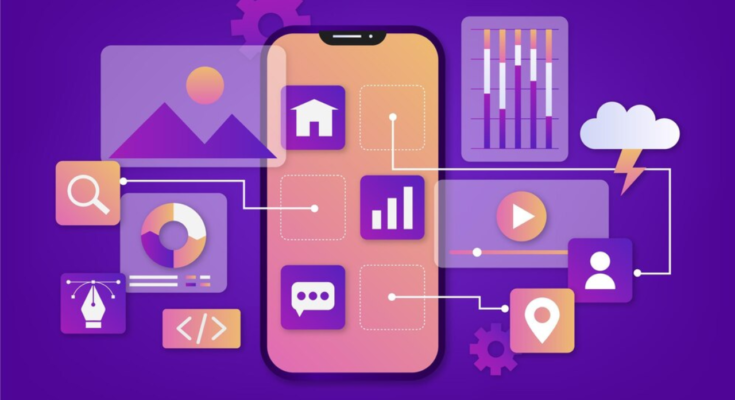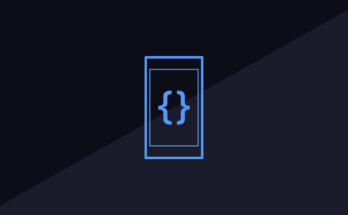Understanding the App Store Submission Process: A Comprehensive Guide
Launching a mobile app is an exciting milestone for any developer or business. However, to reach users on Apple devices, your app must first go through the App Store submission process. This process, while straightforward, involves several critical steps to ensure your app meets Apple’s quality standards, complies with guidelines, and is safe for users.
In this article, we’ll explore the key aspects of the App Store submission process, offer tips for a successful submission, and provide insights into common mistakes to avoid. Whether you’re a seasoned developer or submitting your first app, this guide will help you navigate the process efficiently.
1. Prepare Your App for Submission
Before you even think about submitting your app to the App Store, it’s important to ensure it’s ready for review. The following steps will help you prepare:
a. App Testing
Apple places a significant emphasis on quality and performance. Testing your app thoroughly for bugs, crashes, and functionality across different devices is crucial. You can use Xcode’s simulators or real devices for this purpose. Also, ensure the app performs optimally on the latest iOS version.
b. Compliance with App Store Guidelines
Apple has a set of guidelines that developers must follow to have their app accepted. These include rules about app functionality, design, safety, and privacy. Failure to comply with these guidelines will lead to your app being rejected.
Key areas of focus include:
- Content restrictions: Apps with offensive, harmful, or inappropriate content are rejected.
- Privacy: You must clearly explain how user data is collected, stored, and used, ensuring user consent where necessary.
- User experience: Apps with poor performance or crashes will be rejected.
You can find the full guidelines on the App Store Review Guidelines page.
c. App Metadata Preparation
When submitting an app to the App Store, you need to provide metadata that includes your app’s name, description, screenshots, keywords, and an app icon. This metadata plays a crucial role in App Store Optimization (ASO), so ensure that your description is clear, concise, and includes relevant keywords to enhance discoverability.
2. Set Up Your App Store Connect Account
Before submitting an app, you’ll need to set up an account with App Store Connect. This is the platform Apple uses to manage app submissions, updates, and sales.
a. Create a Developer Account
To get started, you’ll need to sign up for an Apple Developer Account, which costs $99 per year. Once you’ve registered, you can access App Store Connect by logging in with your Apple ID.
b. Create a New App Listing
Once logged in to App Store Connect, navigate to the “My Apps” section and select the “+” button to create a new app listing. Here, you’ll be prompted to enter the following information:
- App name
- Primary language
- Bundle ID (which you set in Xcode)
- SKU (unique identifier for the app)
- App category (e.g., games, productivity)
3. Upload Your App via Xcode
The next step is to upload your app to Apple’s servers using Xcode, Apple’s integrated development environment (IDE). Here’s how to do it:
- Open Xcode and ensure that your app is set to “iOS Device”.
- Navigate to Product > Archive to create an app archive.
- Once the archive is complete, select Distribute App and choose App Store Connect as your distribution method.
- Sign in with your Apple ID, select the appropriate team, and upload your app.
Once the upload is successful, you can verify that the app has been uploaded to App Store Connect.
4. Configure App Pricing and Availability
After the app is uploaded, you’ll need to set the app’s pricing model and availability. You can choose from free or paid options and define specific countries or regions where your app will be available.
5. Submit for App Review
Now that everything is set, it’s time to submit your app for review. In App Store Connect, navigate to your app’s page and click on “Submit for Review”. Your app will go through Apple’s review process, where they assess the app for compliance with guidelines, performance, and security.
App Review Timeline
Typically, the app review process takes between 1 to 3 days, though this can vary. You can track the status of your review in App Store Connect under the “Activity” tab.
6. Address Potential App Rejections
Unfortunately, not all apps are approved on the first attempt. If your app is rejected, Apple will provide detailed feedback explaining the reason for the rejection. Common reasons for rejection include:
- Crashes or bugs
- Inadequate privacy policies
- Violations of content or design guidelines
In the event of a rejection, make the necessary adjustments, and resubmit your app.
7. Post-Approval: App Release
Once your app is approved, you can schedule its release. You have the option to:
- Release immediately after approval
- Manually release your app at a later time
- Schedule a specific release date
Once live, your app will be available for download by users in the App Store.
Code Example for Submitting an App via Xcode:
# Open Xcode and select your app project
# Ensure you are set to 'iOS Device'
# Build and archive your app
Product > Archive
# Once archived, distribute your app to App Store Connect
Select "Distribute App" > App Store Connect > UploadBy following these steps and best practices, you can successfully navigate the App Store submission process and get your app in the hands of users across the globe.
FAQs About App Store Submission
1. What should I do if my app is rejected?
You can address the issues highlighted by Apple in their feedback. After making the necessary changes, resubmit your app for review.
2. How long does it take for an app to be approved?
It typically takes 1-3 days for Apple to review an app, though it may take longer during busy periods.
3. Can I submit an app without a paid developer account?
No, you need an Apple Developer Account, which costs $99 per year, to submit apps to the App Store.
4. What is the purpose of App Store Connect?
App Store Connect is Apple’s platform for developers to manage app submissions, view analytics, and handle payments.
5. How do I handle app updates after the initial submission?
You can submit app updates through App Store Connect by creating a new version and uploading it via Xcode.