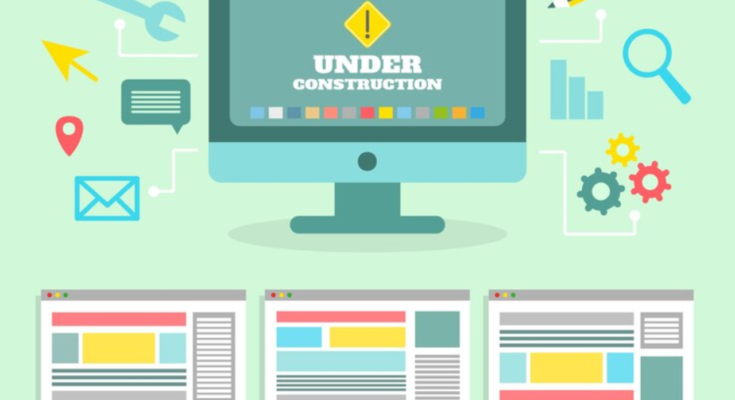An Introduction to Web Components: Building Reusable UI Elements. In the ever-evolving landscape of front-end development, the ability to create reusable, scalable, and maintainable UI components is crucial. Web components, a set of web platform APIs, allow developers to build custom, encapsulated, and reusable HTML elements without relying on external libraries or frameworks. In this article, we’ll introduce you to web components, discuss their advantages, and guide you through creating your own reusable UI elements.
What are Web Components?
Web components are a collection of standards that enable the creation of custom HTML elements with encapsulated functionality. These components can be reused across projects, improving consistency, maintainability, and scalability in your codebase. Web components consist of three key technologies:
- Custom Elements: This allows developers to define their own HTML elements. For example,
<my-button>could be a custom button component. - Shadow DOM: It provides encapsulation, ensuring that the component’s styles and behavior do not interfere with the rest of the page.
- HTML Templates: This allows developers to define the structure and content of a component, making it reusable and dynamic.
Together, these technologies allow developers to create robust and reusable UI components that work seamlessly across all modern browsers.
Why Use Web Components?
Web components offer several advantages for front-end developers:
- Reusability: Web components can be used in multiple projects or even shared with other developers, leading to a more efficient development process.
- Encapsulation: Using Shadow DOM ensures that the styles and behaviors within a web component do not leak into the global scope, preventing CSS or JavaScript conflicts.
- Framework Agnostic: Unlike UI libraries like React, Vue, or Angular, web components are native to the browser. They do not depend on any framework, making them portable across different projects.
- Performance: Because web components are built into the browser, they tend to have better performance compared to components built with third-party libraries.
How to Create a Web Component
Let’s create a simple web component step by step—a custom button called <my-button>.
Step 1: Define the HTML Template
HTML templates allow you to define the structure of your custom element. Below is a basic example of how to use an HTML template inside a web component:
<template id="my-button-template">
<style>
button {
background-color: #6200ee;
color: white;
border: none;
padding: 10px 20px;
font-size: 16px;
cursor: pointer;
border-radius: 5px;
}
button:hover {
background-color: #3700b3;
}
</style>
<button>Click Me</button>
</template>Step 2: Create the Custom Element
Next, we’ll define the custom element by extending the HTMLElement class:
class MyButton extends HTMLElement {
constructor() {
super();
const template = document.getElementById('my-button-template').content;
const shadowRoot = this.attachShadow({ mode: 'open' });
shadowRoot.appendChild(template.cloneNode(true));
}
}
// Register the custom element
customElements.define('my-button', MyButton);Here’s what’s happening:
- The
constructor()method is called when the element is created. - We attach a shadow DOM to the custom element, providing encapsulation for styles and content.
- The template is cloned and appended to the shadow root, ensuring that it’s part of the component’s encapsulated DOM.
Step 3: Use the Custom Element
Now, you can use your custom <my-button> element anywhere in your HTML:
<my-button></my-button>This renders a button with styles and behavior encapsulated in the shadow DOM. You can reuse this button component across various parts of your web app without worrying about style collisions or re-defining behavior.
Step 4: Adding Interactivity
To make the button interactive, you can add JavaScript inside the component’s class. Let’s add an event listener to handle button clicks:
class MyButton extends HTMLElement {
constructor() {
super();
const template = document.getElementById('my-button-template').content;
const shadowRoot = this.attachShadow({ mode: 'open' });
shadowRoot.appendChild(template.cloneNode(true));
const button = shadowRoot.querySelector('button');
button.addEventListener('click', () => {
alert('Button clicked!');
});
}
}Now, whenever you click the button, an alert message will appear.
Best Practices for Using Web Components
- Keep It Simple: Web components should be as simple as possible. Avoid putting too much logic into a single component. Instead, break your UI down into smaller, manageable components.
- Follow Naming Conventions: Custom elements must include a hyphen in their name (e.g.,
<my-component>). This prevents conflicts with native HTML elements. - Encapsulation: Use Shadow DOM to ensure your component’s styles and behaviors are isolated from the global document.
- Browser Support: Web components are supported by most modern browsers, but you may need polyfills for older browsers, such as Internet Explorer.
Conclusion
Web components offer a powerful way to create reusable, encapsulated UI elements. By leveraging native browser technologies like custom elements, Shadow DOM, and HTML templates, you can create components that are framework-agnostic and easy to integrate into any web project. While libraries and frameworks will continue to play a significant role in front-end development, web components provide a standard, efficient solution for building consistent and maintainable UI elements.
FAQs
1. What are the advantages of using Web Components over traditional UI libraries?
Web components are framework-agnostic, reusable, and encapsulated, allowing developers to avoid dependency on third-party libraries while ensuring better performance and maintainability.
2. Are Web Components supported by all browsers?
Web components are supported by all major modern browsers, including Chrome, Firefox, Safari, and Edge. For older browsers like Internet Explorer, polyfills may be required.
3. Can I use Web Components in a React or Vue project?
Yes, web components can be integrated into React, Vue, or Angular projects, making them a versatile solution for building reusable components across different tech stacks.
4. How do Shadow DOM and Light DOM differ?
The Shadow DOM provides encapsulation for a web component, preventing styles and behavior from leaking into or out of the component, whereas the Light DOM is part of the regular DOM structure.